Clarion CZ301 Owner's Manual
Browse online or download Owner's Manual for Car media receivers Clarion CZ301. Clarion CZ301 Owner`s manual User Manual
- Page / 35
- Table of contents
- BOOKMARKS




- H?>~~~1(t 1
- Contents 3
- IMP3/WMA! 4
- A WARNING 5
- Front Panel/Generalities 6
- USB Port 6
- ] [VOLUME] 8
- Inserting 9
- A CAUTION 10
- System Setup 12
- <!> 14
- ] button once or more to 14
- Satellite Radio Mode 15
- HD Radio Operations 16
- Radio Operations 17
- ##" 18
- I have tagged 18
- CDIMP3IWMA Operations 19
- [VOLUME] 20
- USB Operations 22
- Operations 23
- DISC Player 24
- 7. ERROR DISPLAYS 25
- CD Player 26
- CONTENTS 27
- 4) Cautions on Installation 28
- 5) Installing the Source Unit 28
- Notes of installation 29
- Unit Installation 29
- 6) Removing the Source Unit 30
- Trim ring installation 30
- 0" 31
- -"-lllL.J....l 31
- ~.IUS" 31
- 8 Purple/Black 32
- 8 Green/Black 32
- PN:127075002839 33
- ~quivalent 34
- 281-0639-00 2007/9 35
Summary of Contents
Owner's manual & InstallationmanualModed'emp!oietmanueld'installationManualdeinstrucciones y deinstalaci6nCZ301H?>~~~1(tCD/USB/M
Handling DiscsHandling• New discs may have some roughnessaround the edges.Ifsuch discs are used,the player may not work or the sound mayskip. Use a pe
Basic OperationsNote:• Refer to the diagramsin"3. CONTROLS"when reading this chapter.A CAUTIONWhen theunitisturned on,starlingandstoppingthe
System SetupAt all mode, press and hold[0]button toenter system setup. Press [I+lII ]or[~]button to select options, rotate the[VOLUME]knob to adjust.C
AudioSetupPress the [SOUND] button to enter soundeffect setting mode. First press showscurrent EQ. Rotate the[VOLUME] knob tochanges BEAT EQinthis ord
AutostoreOnly stations with sufficient signal strengthwill be detected and stored in the memory.Press and hold the [PS/AS] button(1sec.) tostart autom
Satellite Radio ModeListeners can subscribe to SIRIUS® Radioon the Web by visiting www.sirius.com. orbycalling (888) 539-SIRIUS. Customersshould have
Satellite Radio ModeLOCKRefer to System Setup page 11.UNLOCKRefer to System Setup page 11.HD Radio OperationsAboutHD Radio™ TechnologyHDRadio Technolo
HDRadio OperationsPresetscanPress the [PSIAS]button to scan and play allpreset stations for 10 seconds each. Press[PS/AS] again to stop scanning and p
iTuneSIJTaggingThe CZ301 offers iTunes® Tagging, whichallows the user to "Tag" songs playing on HDRadio™stations for purchase later throughi
CDIMP3IWMA OperationsThis unit canplaybackMP3/WMA filesNotes:•IfyouplayaWMAfile with active DRM(Digital Rights Management),no audio isoutput.Todisable
CLARION PRODUCT REGISTRATION INFORMATIONForUSAandCanadaonlywww.clarion.comDear Customer:Congratulationsonyour purchaseofa Clarion mobile electronic pr
CDIMP3IWMA Operations• If the CD is not inserted easily, there maybe another CD in the mechanismortheunit may require service."n~~'(Q]0§&apo
CDIMP3IWMA OperationsTop functionThe top function resets the CD player to thefirst track of the disc. Press and hold the [ 4 ]button(1sec.) to play th
USB Operations1.Open the cover of the USB connector to theright. Insert a USB cable (CCA-755) intotheUSB connector. Insert a USB deviceinto theUSB cab
iPod & iPhone Operations2.Press the [ 3 ] button once or more until"SONG ROM" appears on the LCD toperform random play.3.Press [ 3 ] but
GENERALProblemCauseMeasureUnit can not powerUnit fuse blown.Replace with new fuse of correct rating.on.Car battery fuse blown.Replace with new fuse of
USB DevicesProblemCauseMeasureThe USB device has been Reversing the connection direction of the USBUSB device cannotinserted with wrong direction. dev
FMTunerFrequency range: 87.9-107.9MHzUsable sensitivity:8dB~Frequency response: 30Hz-15kHzStereo separation: 30dB(1 kHz)Signal/noise ratio: >55dBAW
CONTENTS1)Before Starting 262)Package Contents 263)General Cautions 264) Cautions on Installation 275)Installing the Source Unit 276)Removing the Sour
4) Cautions on Installation1.Prepare all articles necessary forinstalling the source unit beforestarting.2. Install the unit within 30° of thehorizont
Notes of installation1.Before installation, please make sureproper connections are conducted andthe unit operates normally. Improperconnection may res
ContentsThank you for purchasing thisClarionproduct.• Please fully read this owner's manual before operating this equipment.• Check the contentso
Disassemble trim ring1.Push the trim ring to right and pull out theright part.2. Push the trim ring to left and pull out theleft part.6) Removing the
Black7) Wiring and ConnectionsWhite Rear audio output (Left)/r,===r;iC;;-:i;;"::::=:::::::lII1l1IIl1TISubwoofer output 1Or-~~--4 Channel Amplifie
Front RightFront LeftRear RightRear Left8 Gray/Black8 Purple/Black8 Green/Black16-Pin Connector Extension Lead(attached to the source unit)Brown wire
Clarion Co., Ltd.All Rights Reserved.Copyright© 2010: Clarion Co., Ltd.PrintedinChina I !rnprime en ChineIlmpresoen ChinaPN:127075002839
clarionGARANTIE LIMITEE DE 1 AN CLARIONPourIeCanadaetlesEtats-UnisseulementCe produit Clarion vendu par marchand autorise Clarion est garanti contre t
mlmClarion281-0639-00 2007/9CLARION 1 YEAR LIMITED WARRANTYForUSAandCanadaonlyThis Clarion product purchased fromanauthorized Clarion dealer are warra
•HDRadioReadyTMandSIRIUS Radio Direct Connect Ready• Compatible with iPod@ / iPhone @ via USB• 2ch/2VRCA Output with Subwoofer ControlandBEAT-EOwith3B
A WARNINGFor your safety, the driver should not operate the controls while driving.Also, while driving, keep the volume to a level at which external s
Front Panel/GeneralitiesFor a longer service life, be sure to read thefollowing cautions.• Do not allow any liquids on the set fromdrinks, umbrellas,
Remove the DCPThe control panel can be detached to preventtheft. When detaching the control panel, keepitinthe safety place and prevent scratches.We r
Operational Panel[MENU] [PS/AS]Disc Slot [~]USB connector[...,-][OPENJ[BAND] [SOUND][ISRJ[SRCI~] [VOLUME][1-6J[0]AUXJackNamesofButtons[SRC I(!)]Butto
RemoteControl(RCX001)[SRC I<!>]Button• Toggle the audio source•Poweron / Power off (long press)£l+'-,~]Buttons• Preset station up/down• Pre
More documents for Car media receivers Clarion CZ301

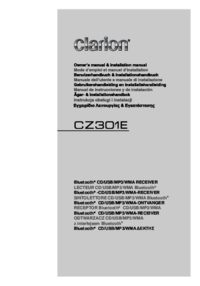

 (17 pages)
(17 pages) (68 pages)
(68 pages) (47 pages)
(47 pages) (71 pages)
(71 pages) (56 pages)
(56 pages)







Comments to this Manuals